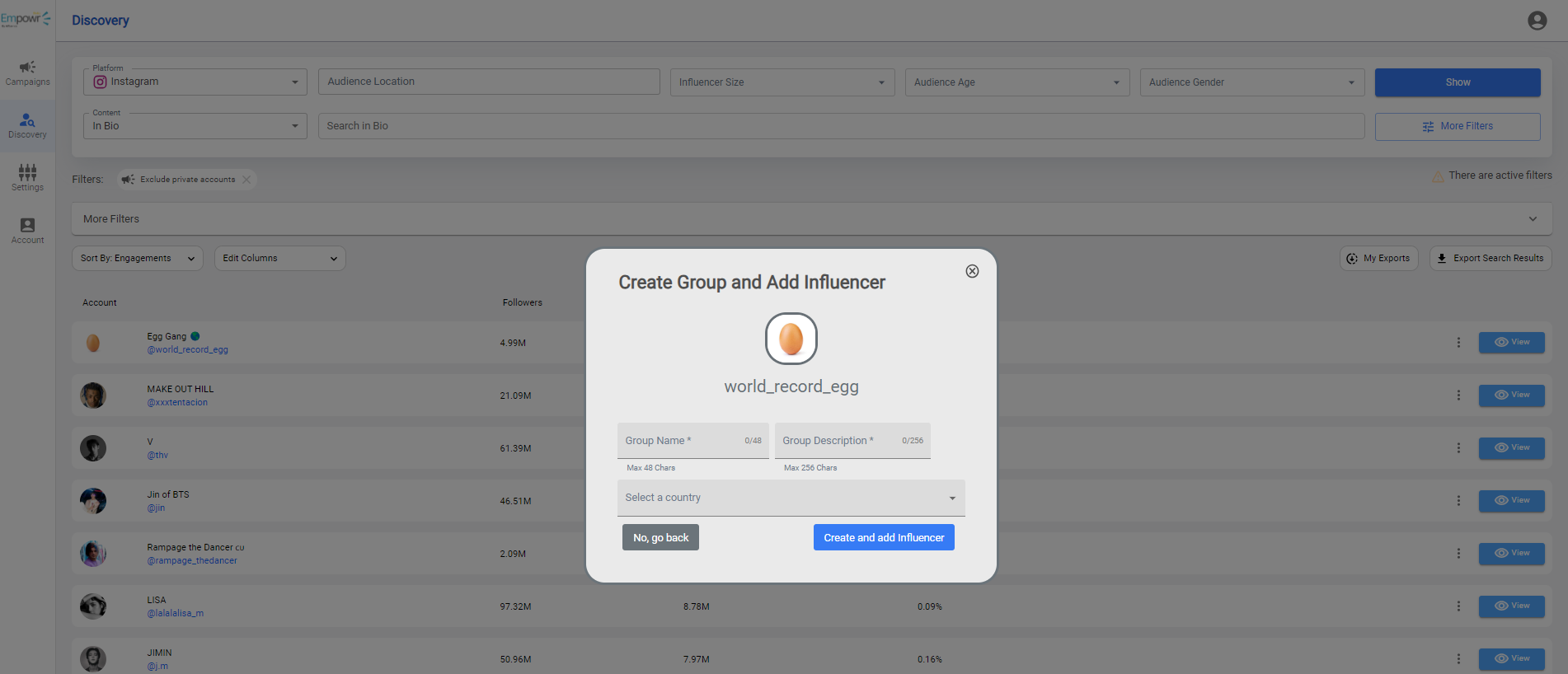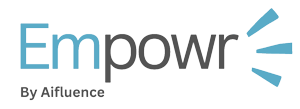You have different influencers for different reasons? Group them.
Grouping of influencers is primarily done by platform, you can only place influencers with a similar platform e.g. twitter influencers in twitter groups.
However, you can arbitrarily build as many groups as you want and place any influencer as long as the platform they choose and the group platform is aligned.
You can create groups and add influencers through two ways:
- Group tab in campaign analysis view.
- Influencer discovery, as you identify influencers
Let’s deep dive…
Group tab in campaign analysis view
From the campaigns page, tap on the view button. This will open the analysis page and you can access the side bar from where you can toggle to the groups tab.
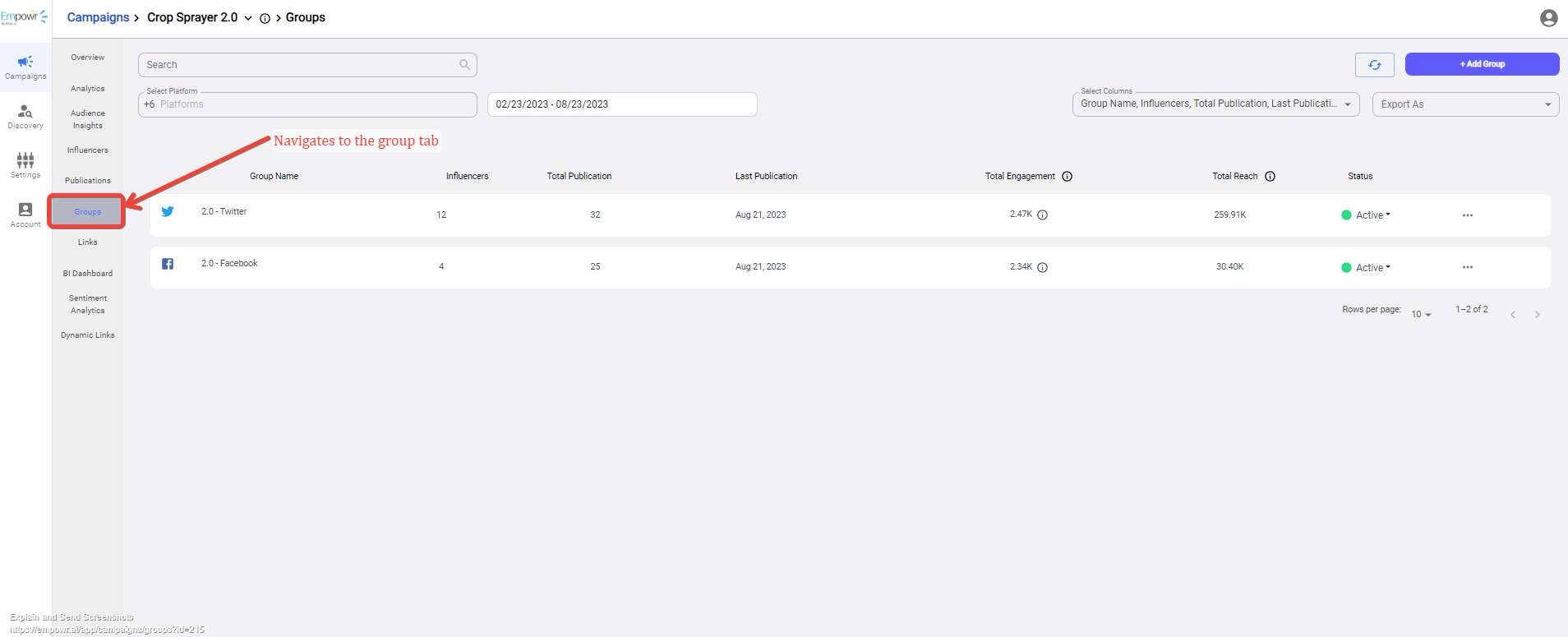
From this tab, we can see a few filters we can tinker with.
- We can search through the list of the publications upload using the group name.
- We can filter the list by the date the group was created..
- You can filter the table by the platforms.
- You can also adjust the table columns, to view just what you need.
- You can export/download a CSV document of the current list page.
Group table
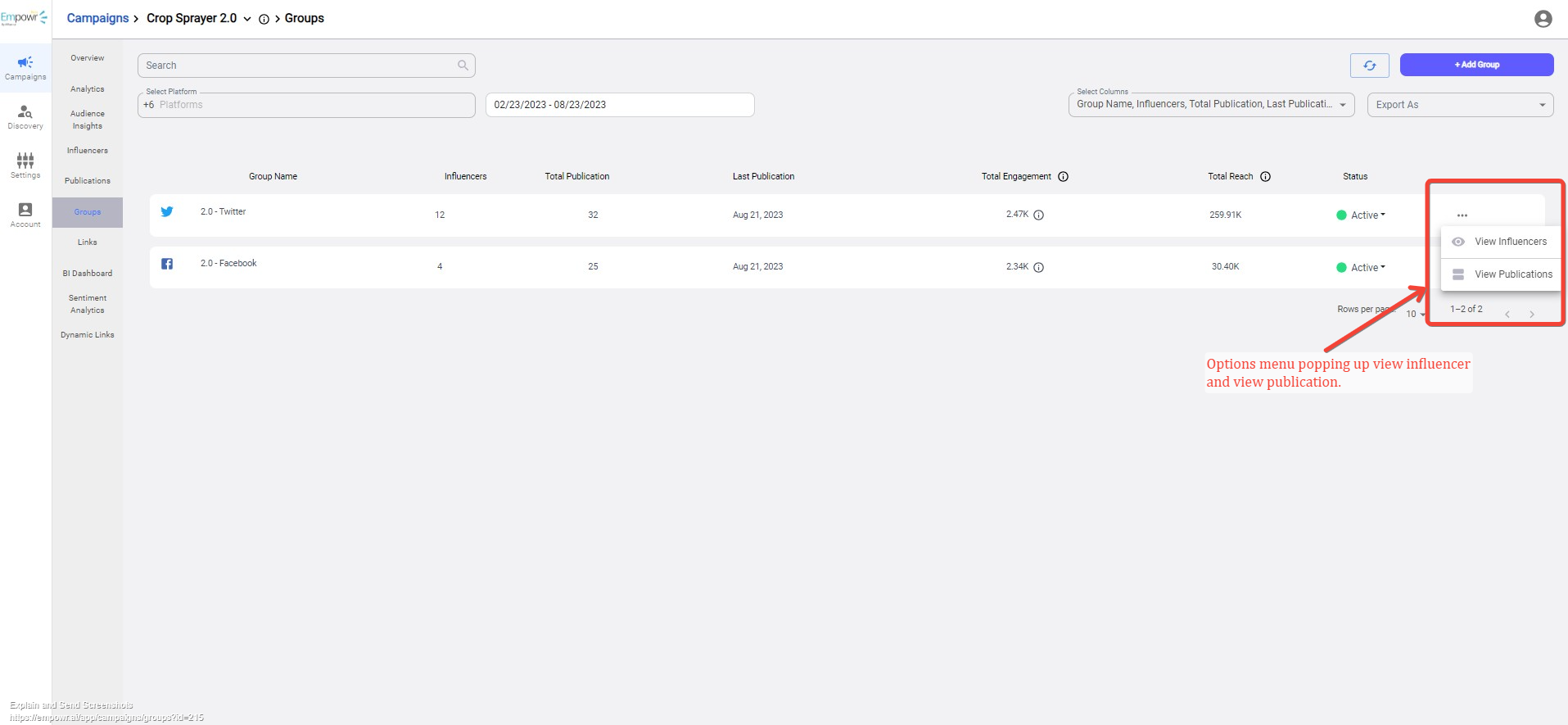
In this group table, it is important to note the social media icon on the far left. This shows that the group information and/or social media engagement is based on the platform presented there.
- Hovering over the info icon we can get information about the columns from the header as well as the breakdown of the total engagement, groupwise.
- From the option menu (…), on the far right, we can either view the influencers in the group or view the publications belonging to members of the group.
The groups status is automatic and is based on the overall campaign timelines set. However, if you wish to adjust the status of the group you can access the drop of the relevant campaign group and adjust as appropriate.
Creating a new group – Campaign analysis view
On the group tab, on the top right, click on the + add group button. This will reveal the add group form.
Creating a new group – Discovery
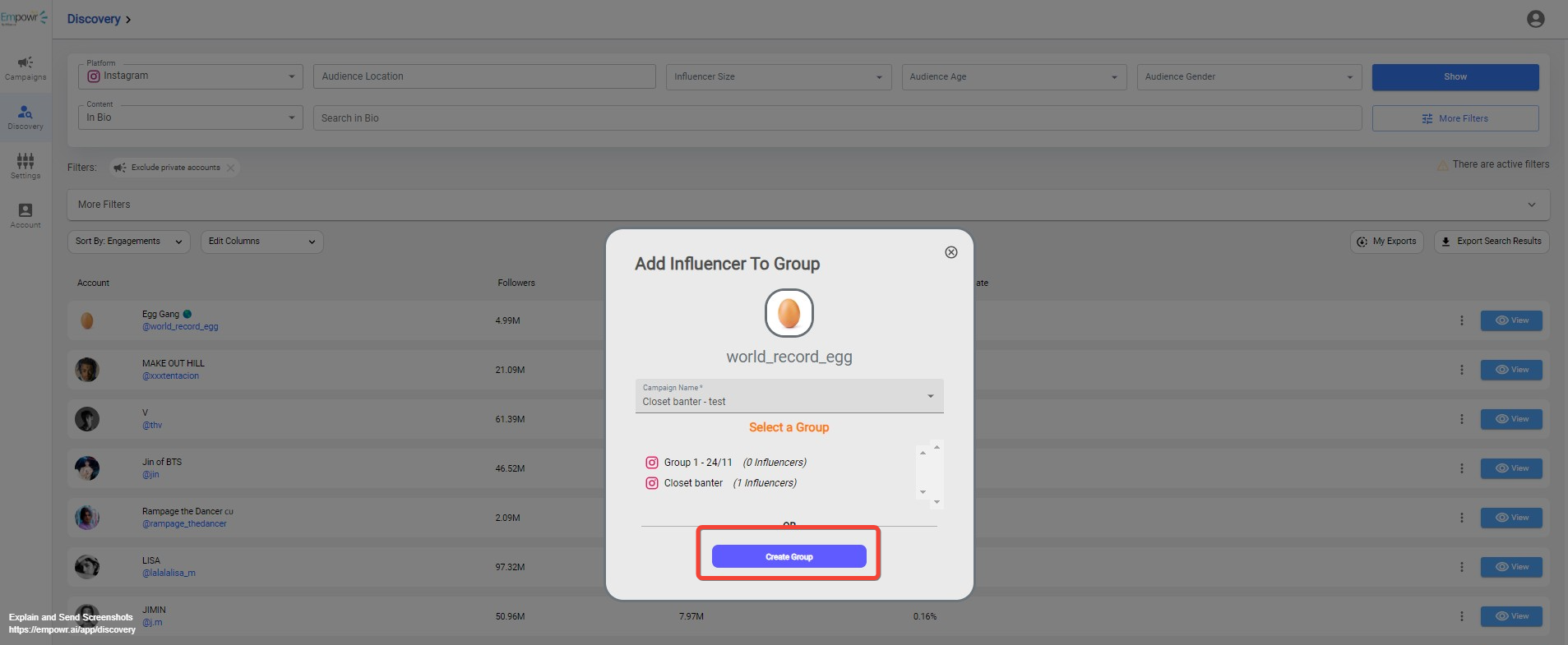
In discovery, once you filter your influencers. You can add them to an existing campaign group or create a new group.
This is done from the options menu (⁝) on the far right of the influencer row. Click on add to group option to pop up a campaign placement form.
Once you select a campaign, there are 2 options of adding influencers to a group:
- Adding to an existing campaign
- Like I mentioned, groups are campaign dependent. Therefore, if you need to add an influencer to an existing campaign and group, we need to identify the campaign and from there options of available groups should appear.
- Create a new group
- On the pop up form, tap on the create group button at the bottom of the section.
- This will reveal another form on the pop up to create another group. File the desired group name, group description and the country where the influencers are based.
- Once done, tap on create and add influencers button to complete the process.
- You can verify in the campaign analysis view, group tab that the new group was created.