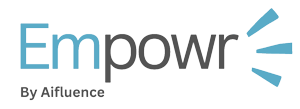Campaign analysis from the publication put out by your influencer.
There are several ways to add publication for analysis on our all rounded platform.
- Through our internal campaign management platform which is linked to this platform.
- The influencers can upload it from their platform once they sign up to the platform and link their account.
- Through our campaign analysis view, the publication tab. This is what we are going to review
Campaign analysis view
From the campaigns page, we are able to view the total number of publications link to the campaign and we can also access the view analysis button from here, on the far right of the relevant campaign role.
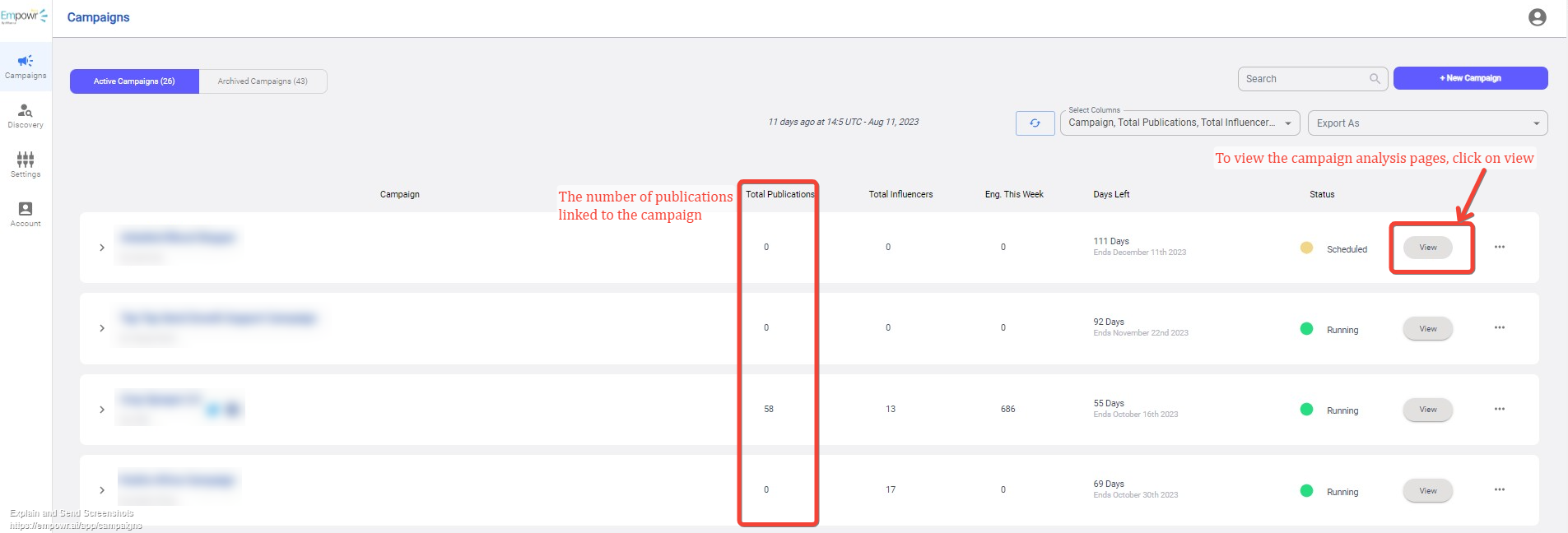
Publication tab
By default you’ll land on the campaign overview tab. However, we are here to learn about publication.
From the side bar, click on publication to land on the publication tab.
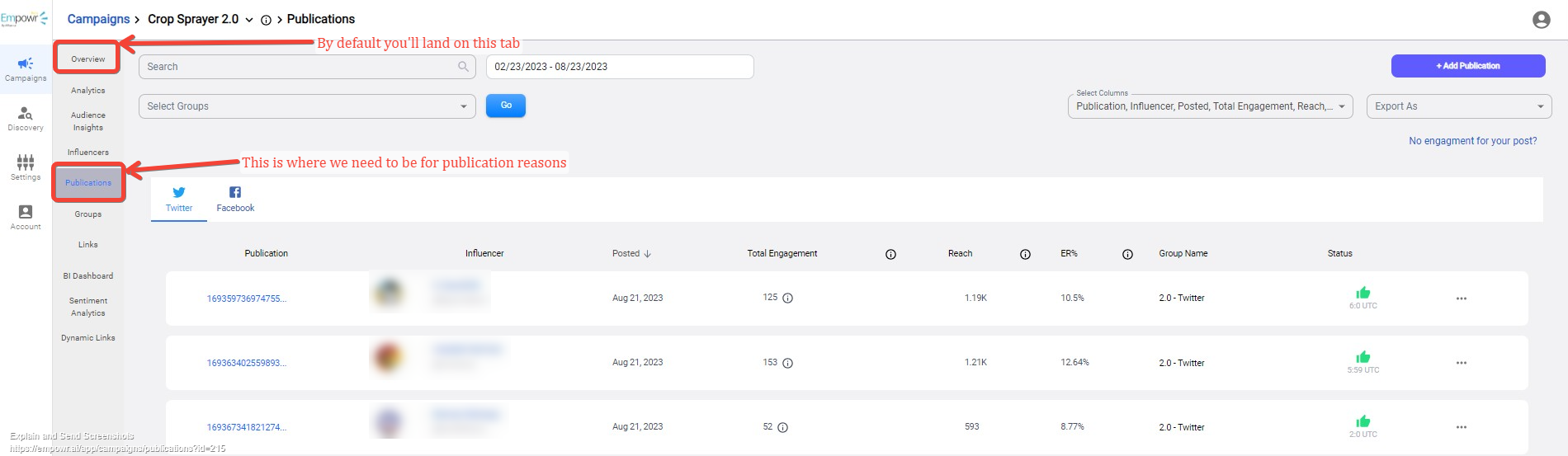
From this tab, we can see a few filters we can tinker with.
- We can search through the list of the publications upload using their unique post ID.
- We can filter the list by the date the publication was posted on the relevant platform.
- You can filter the table by the groups of influencers available.
- You can also adjust the table columns, to view just what you need.
- You can export/download a CSV document of the current list page.
The publication tables are listed relative to the platforms that they are posted on. As we can see on the example above, there are two tabs of publication, Twitter and Facebook.
Publication table
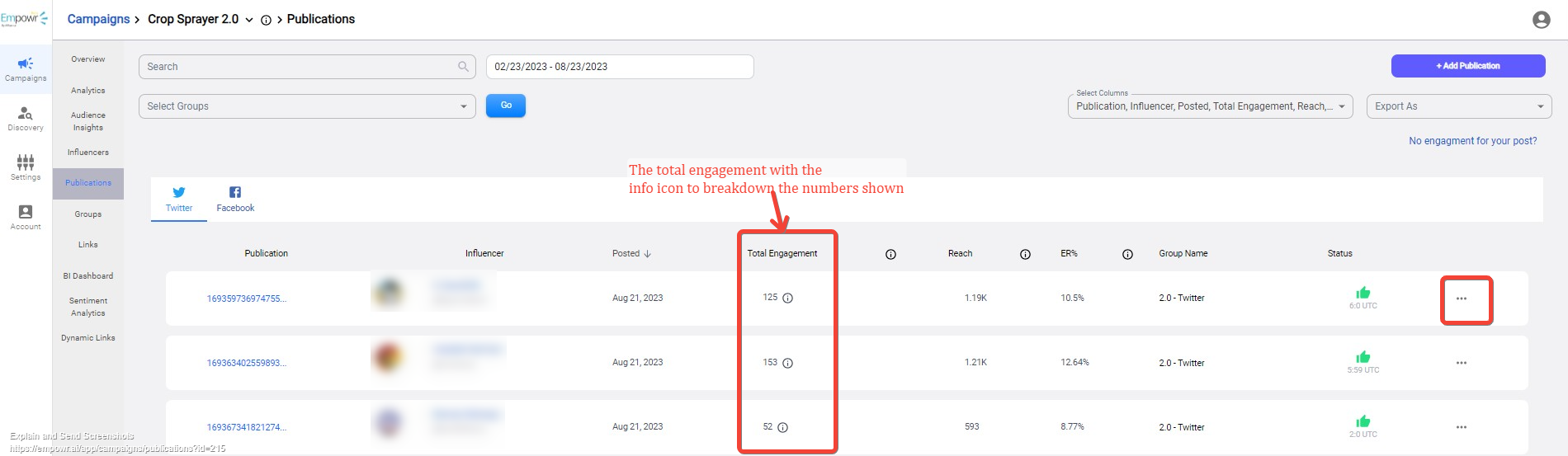
The publication table is filled with myriad of information of the publication made for the campaign.
- We can access the actual post from the click on the Publication id on the first column.
- Hovering over the info icon we can get information about the columns from the header as well as the breakdown of the total engagement.
- From the option menu (…), on the far right, we can either update the publication numbers or remove the publication from our campaign analytics.
If the status of the publication is not a green thumbs up icon or the numbers aren’t available, you can click and reveal the troubleshooting guide provided at the top right, just below the export field; No engagement for your post?
Adding publication
Click on the + Add publication button at the top right of the page to and add a new publication form is displayed.
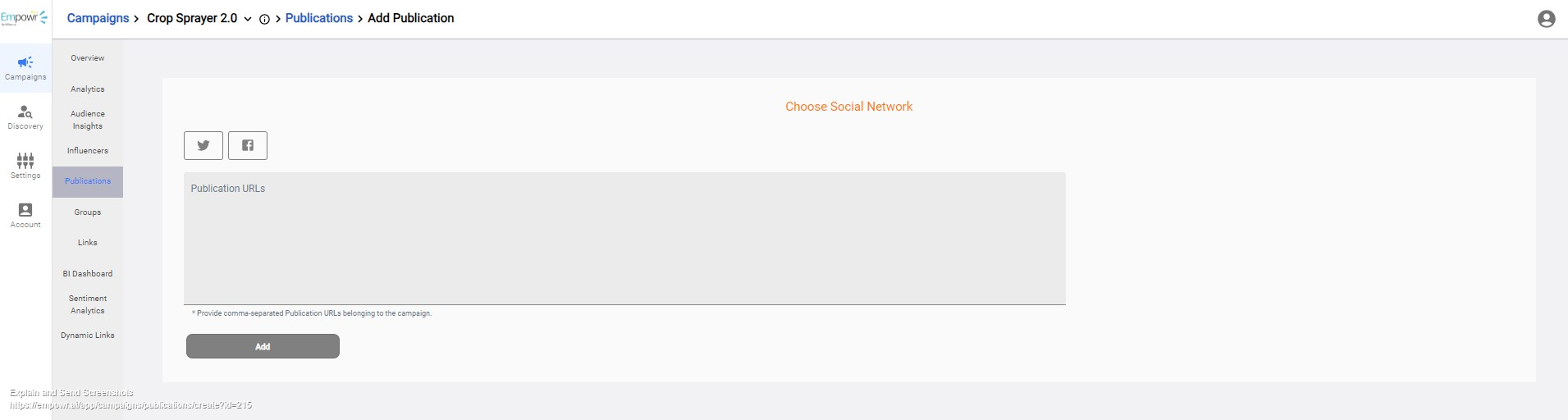
The social media options provided are dependent on the platform related groups set up for the campaign. Link to group set up for campaign.
Choose a the platform you’d like to upload a publication for and add a relevant link. After filling these two fields, the add button will be enabled (blue in color), and this should enable you to submit the post.
After submission you’ll be redirected back to the publication table with loading status on your post as the platform collects the data, so far.