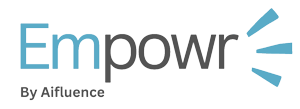Adding your team to the platform
We prioritize seamless connectivity and corporation across the board, internally (within the brand team) and out there with the influencers and final consumer.
With empowr.ai, you team collaboration is enhanced seeing as everyone has access to the same data and is able to track activity log on the platform.
User accounts are available based off the plan you are on, this means per plan you can add:
- Free trial plan – One team member
- Starter plan – Three more team members
- Enterprise plan – You can have unlimited team members
How do we set up your team? Glad you asked.
Step 1: Navigate to the users tab.
Log into your account and by default you should land on the campaigns tab of the empowr.ai navigation bar.
On the navigation bar, tap on the accounts tab and you’ll be redirected to the Users tab by default.
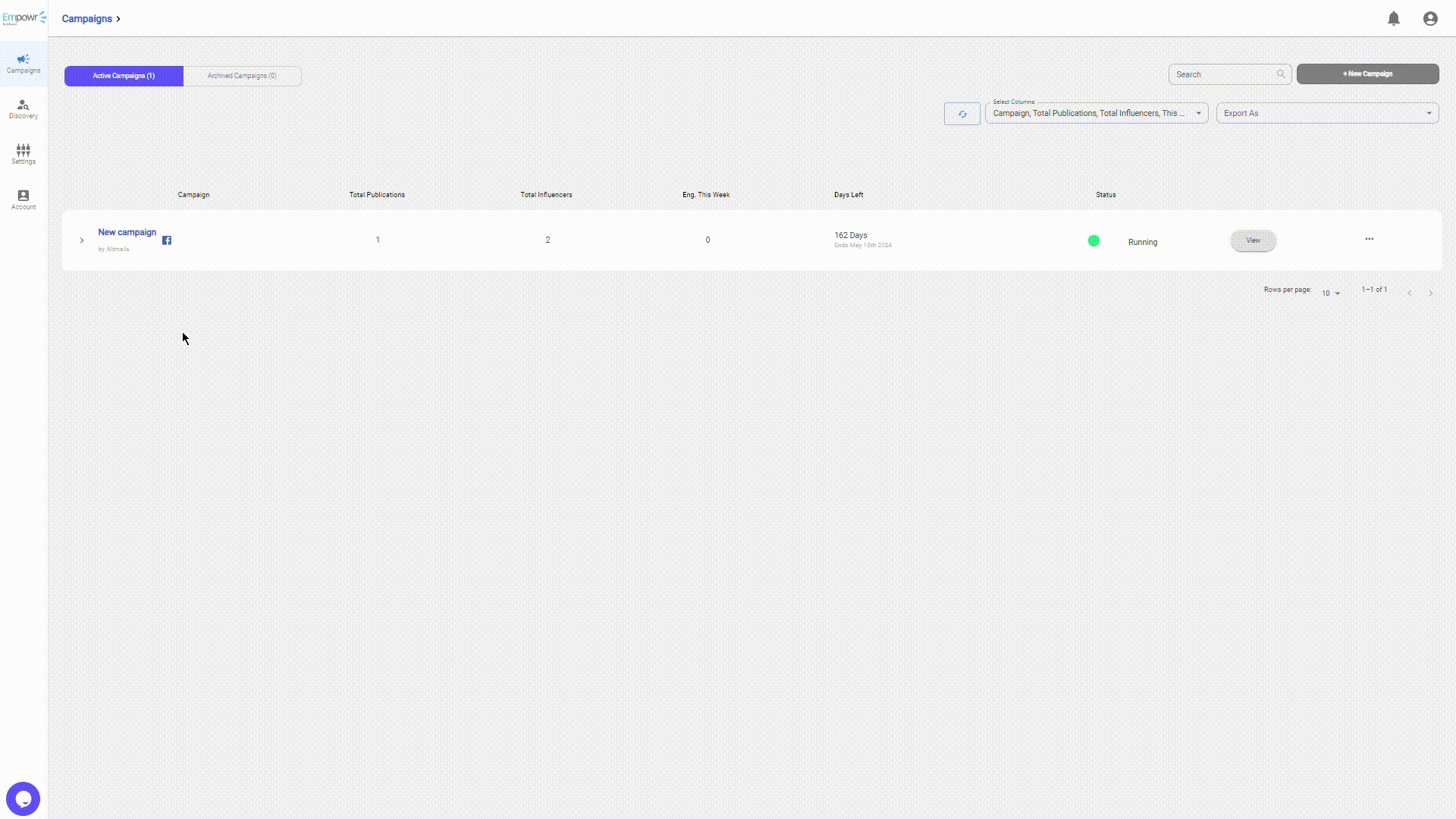
Step 2: Open and fill the invite new user form
Select the “Invite New User” button located at the top-right corner of the page. This action will redirect you to the “Invite New User” tab, where you can proceed with the user invitation process.
Within the “Invite New User” tab, complete the form by providing the necessary details such as name and email. Additionally, select a role for the user. Subsequently, press the “Send” button, which is represented by the green button, to initiate the invitation process.
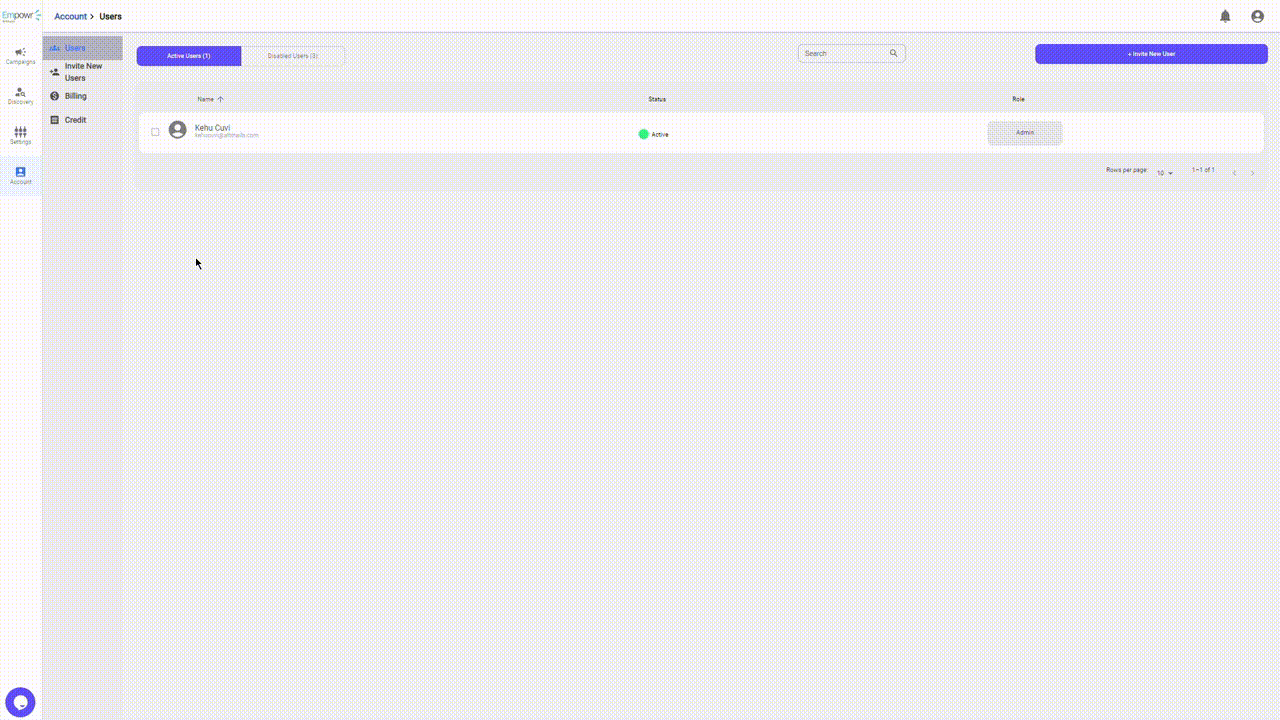
You can efficiently add multiple members to the platform simultaneously by tapping on the Add Row option located at the far right side of the form. This action will generate as many rows as your plan permits, facilitating the concurrent inclusion of members.
Step 3: Navigating the user table
From the user table, you can check the invite status (1) Invited and (2) Active.
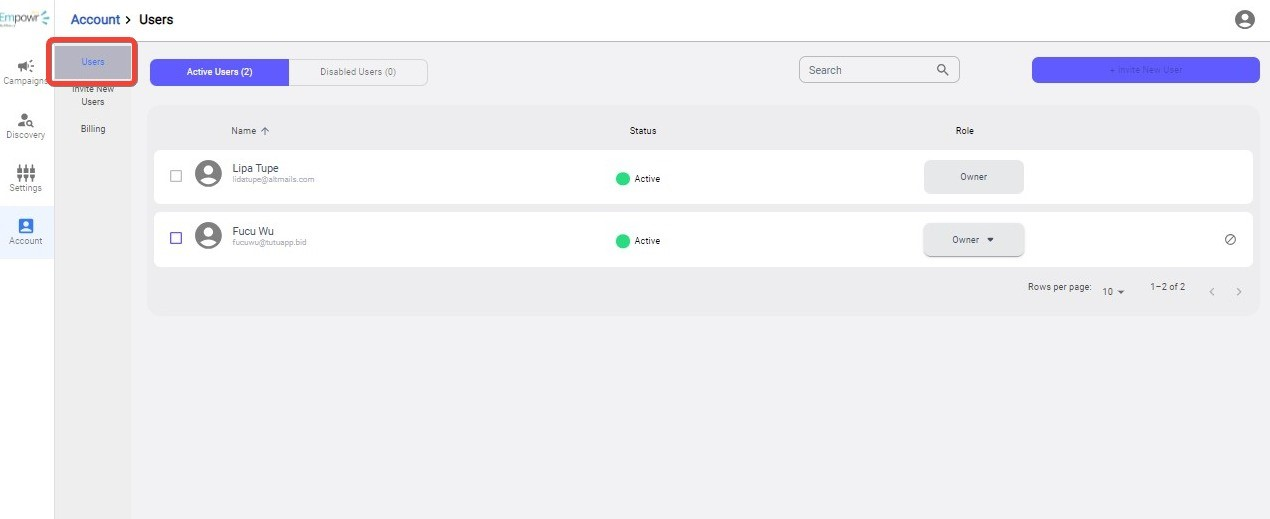
Depending on you role:
- You can resend an invite, just a gentle nudge if the status is still pending.
- You can also disable a user. A disabled user won’t be able to login in to their account.
- You can change a user role from their row’s drop down.
To completely delete a User please contact support and they will assist with this